The MSI Z170A SLI PLUS Review: Redefining the Base Line at $130
by Ian Cutress on April 13, 2016 8:00 AM EST- Posted in
- Motherboards
- MSI
- Skylake
- Z170
MSI Z170A SLI PLUS BIOS
A large portion of this page will be identical to the MSI Z170A Gaming M7 review, updated for specific features for the Z170A SLI PLUS.
When MSI launched their second graphical BIOS/UEFI interface, it was quickly praised as implementing more ‘user experience’ than some of the other options on the market. At the time it used more color, different icon placement, and something a bit more than just tabs at the top of the screen. Fast forward a few years and MSI still had the same base layout for Z97 motherboards. There were minor updates – an XMP button, a proper overclocking menu layout, some help menus and fan controls, but it still had the same look and feel when other manufacturers were implementing ‘Easy Mode’ and a few other features to separate the common tools in the BIOS from some of the more esoteric. Now, MSI joins that crowd with their own ‘Easy Mode’ interface.
We still have the ClickBIOS nomenclature, but this at first glance looks like a nice ‘Easy Mode’. A BIOS gets plus points for system information on screen one – the motherboard, the processor, the speeds, voltages, BIOS version, temperatures and fan speeds. Rather than apply a thick layer, MSI separates easy mode into a few options on the left, so we have CPU info above, as well as memory info giving a per-module DRAM rundown:
Storage:
As well as fan controls:
In the top left of the screen is MSI’s OC Genie 4 button, so users can apply the auto-overclock (i7-6700K to 4.4 GHz, i5-6600K to 4.1 GHz) without opening the case and moving the wheel on the motherboard. Next to this is an XMP button for a one-shot XMP enable.
In the fan screen above the fan gradients are not adjustable directly but there is a settings cog next to the fan numbers to take the user to the fan adjustment menu:
This fan adjustment menu is similar to previous MSI BIOSes, which when released was a nice touch giving users a graphical control over their fans.
Elsewhere in the easy mode is a help guide to show how to navigate.
We also get an option to flash the BIOS (M-Flash) and the hardware monitor, which is another link to the fan control. MSI also links to the ‘BIOS Log Review’, which brings up a list of BIOS changes since entry, similar to what we have seen on other motherboards.
Pressing F7 moves into the advanced mode, which gets the SLI PLUS color scheme. MSI puts SLI PLUS in its ‘PRO Series’ line of motherboards, which is another name for what we’d call the consumer channel series.
As far as the advanced mode goes, it runs in line with previous MSI BIOSes we have seen before with a singular main upgrade which we’ll get to in a bit. Each of the buttons around the sides of the advanced mode gives access to different sub menus:
Nothing much out of the ordinary here. Although it is worth pointing out how to install Windows 7 on this motherboard – the option is in “Settings/Advanced/Windows OS Configuration”:
Put ‘Windows 7 Installation’ to enabled, and this will allow the user to use a USB mouse/keyboard during install. It is worth noting that Win7 has to be installed via a CD/DVD in this context as data-based USB drives are disabled. Normally we install an OS via a USB, and while the installation program for Win7 does start up, it refuses to find any OS version to install in an odd twist whereby the BIOS can read the USB stick but the USB stick can’t read itself.
The overclock menu retains the new option we saw on Z97 by offering a ‘Normal’ and ‘Expert’ mode for those that understand the processor to a deeper layer by giving more options. Typically we recommend most users stay with the CPU multiplier and CPU voltage settings, which gives great overclocks for most – however extreme (sub-zero) overclockers always want more control.
I’m going to point out MSI’s awesome fix to an issue I have had with MSI motherboards for years, and it relates to the VDroop control / load-line calibration (LLC).
The concept of this feature is to maintain a constant voltage across the processor (because drawing current causes a drop), and it helps with stability. Current processor design means that a voltage drop occurs when the processor is being used heavily, which is typically compensated for to a variety of levels of LLC. For overclocking stability, the level of LLC can be adjusted with great benefit, ideally providing a constant voltage no matter the load. Previously on MSI motherboards, while there was a setting for the LLC, the adjust option did not make sense, offering % values with no suggestion of base line or effect. This changes, exactly in the way I wanted it to.
Under the DigitALL Power menu, we get this option for CPU Loadline Calibration Control. Because this is a low end motherboard, we only get two options – Auto and Mode 1, but the diagram to explain what each one does is on the right hand side. Of course, the graph is purely qualitative, but that doesn’t matter. Having this ability to decipher whether an option makes the voltage level more constant or less constant wasn’t shown before, and this minor adjustment (it should have taken less than a couple of hours) crosses off the list one of the major issues I’ve had with MSI overclocking in the past.
Ranting aside, the rest of the BIOS falls in line with flashing tools, fan controls, and Board Explorer:
For users looking for FCLK adjustments, navigate to the OC menu and FCLK is in the CPU Features menu near the bottom on the BIOS we tested (1.4).


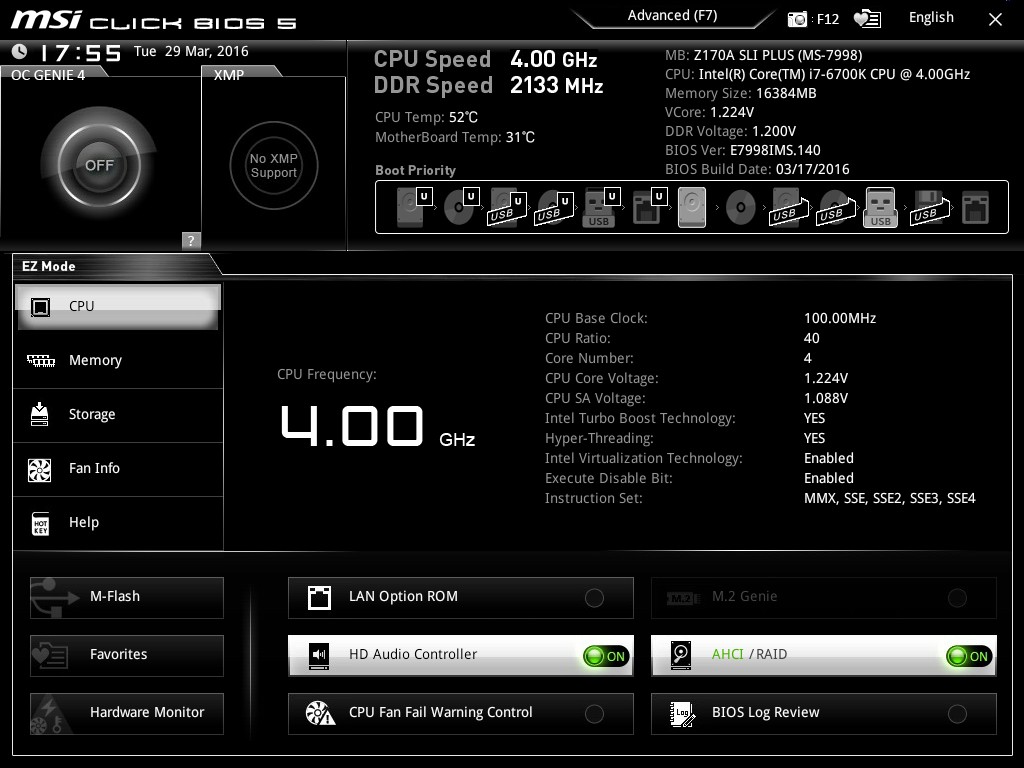
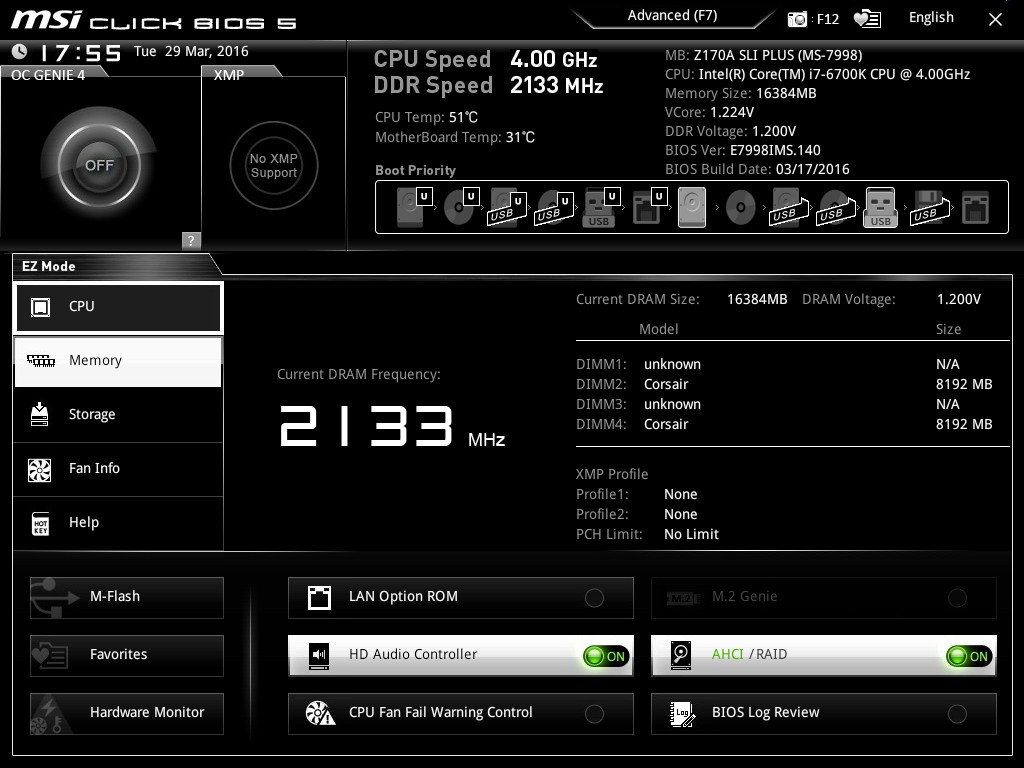
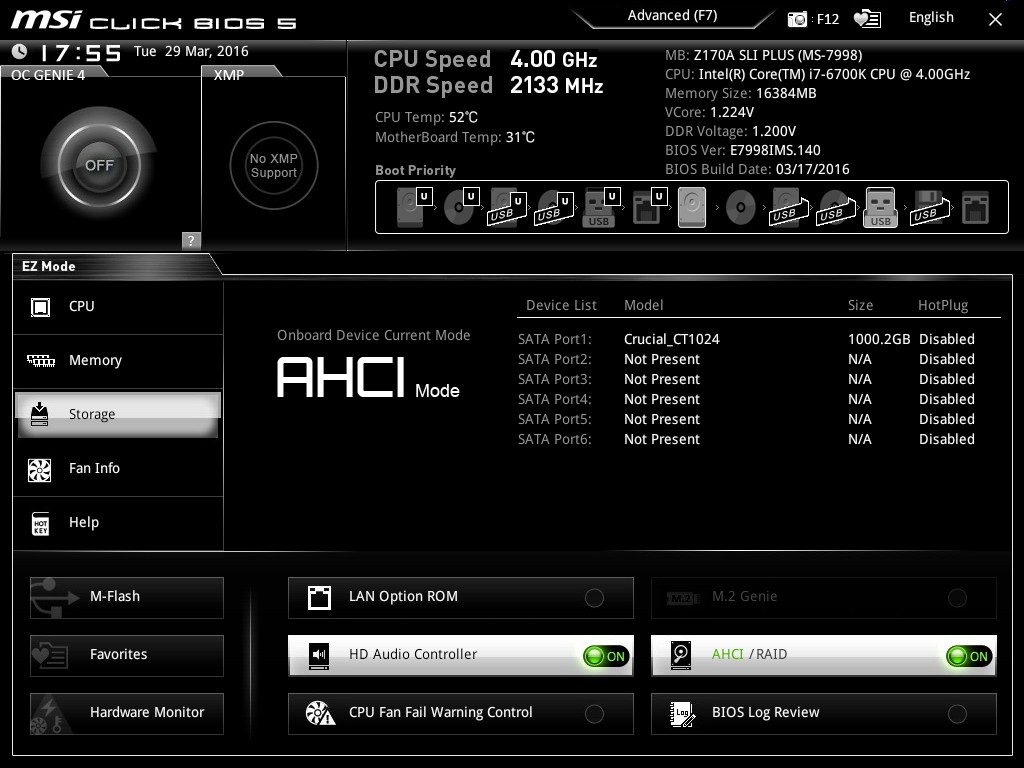
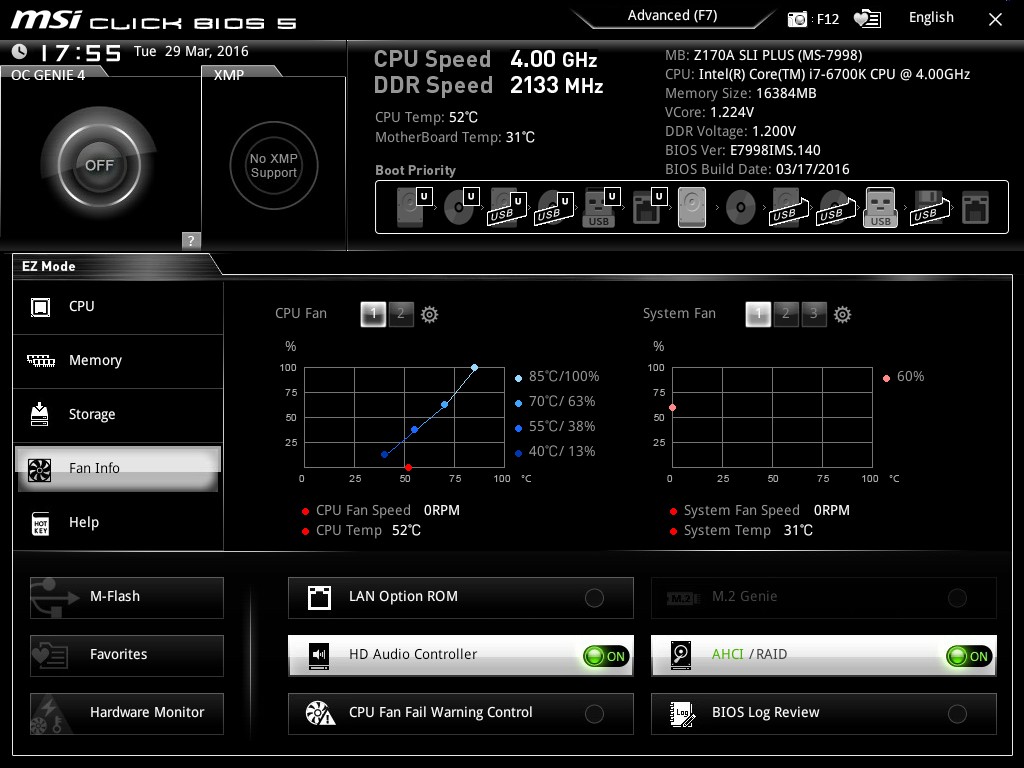
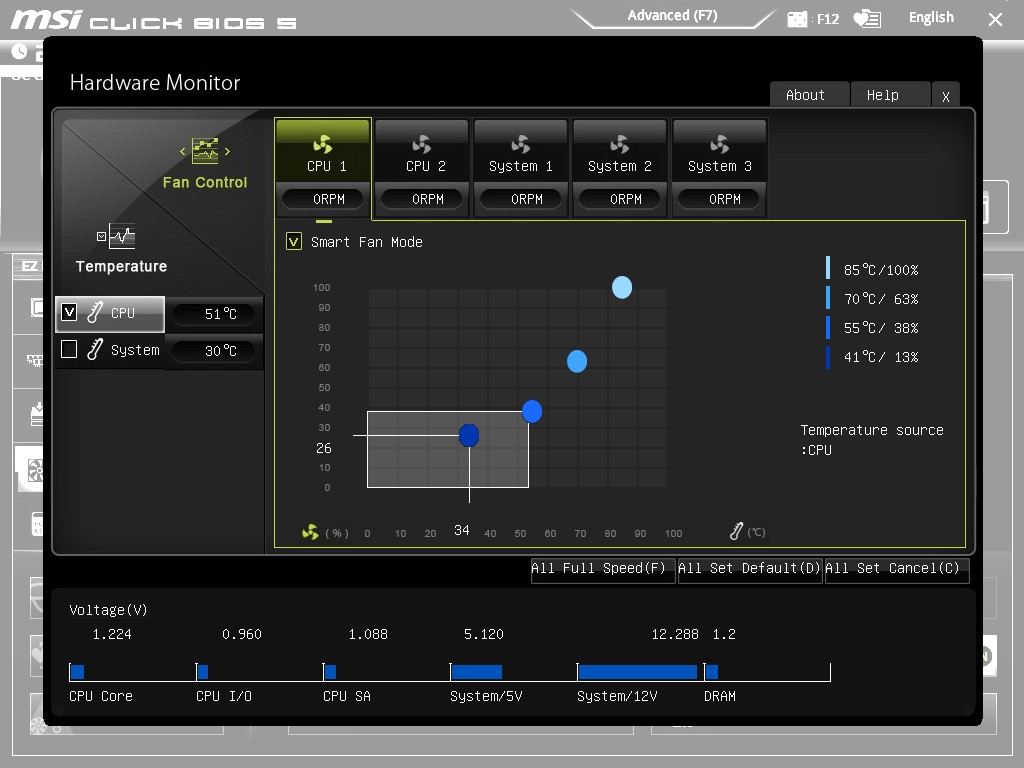
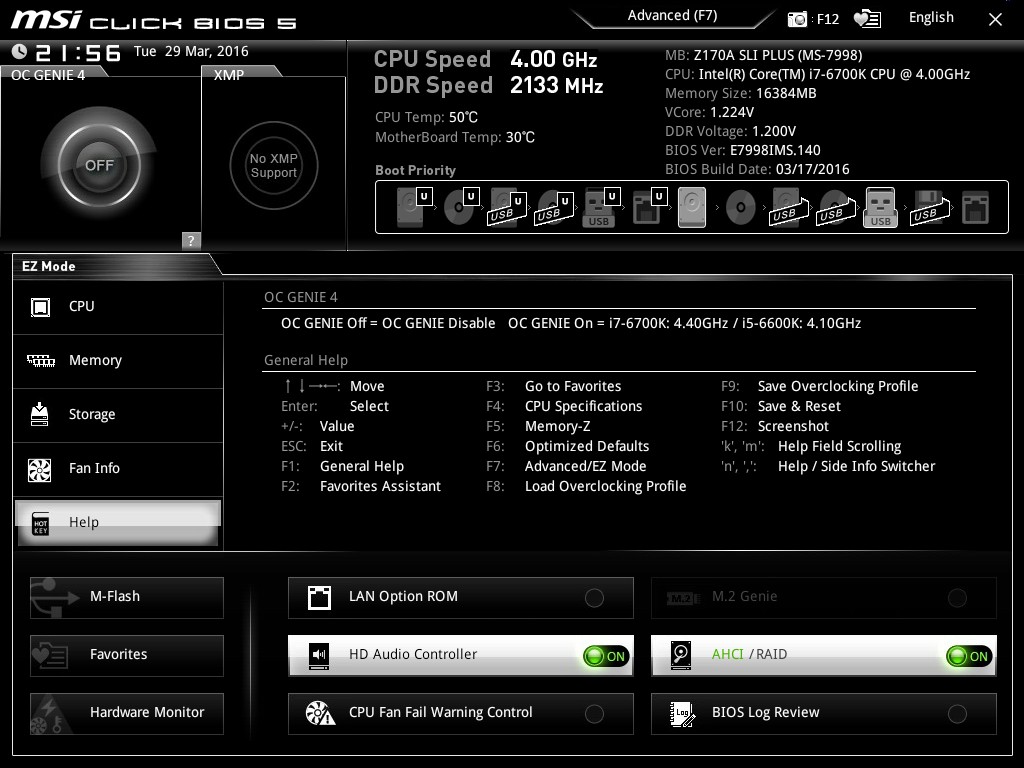
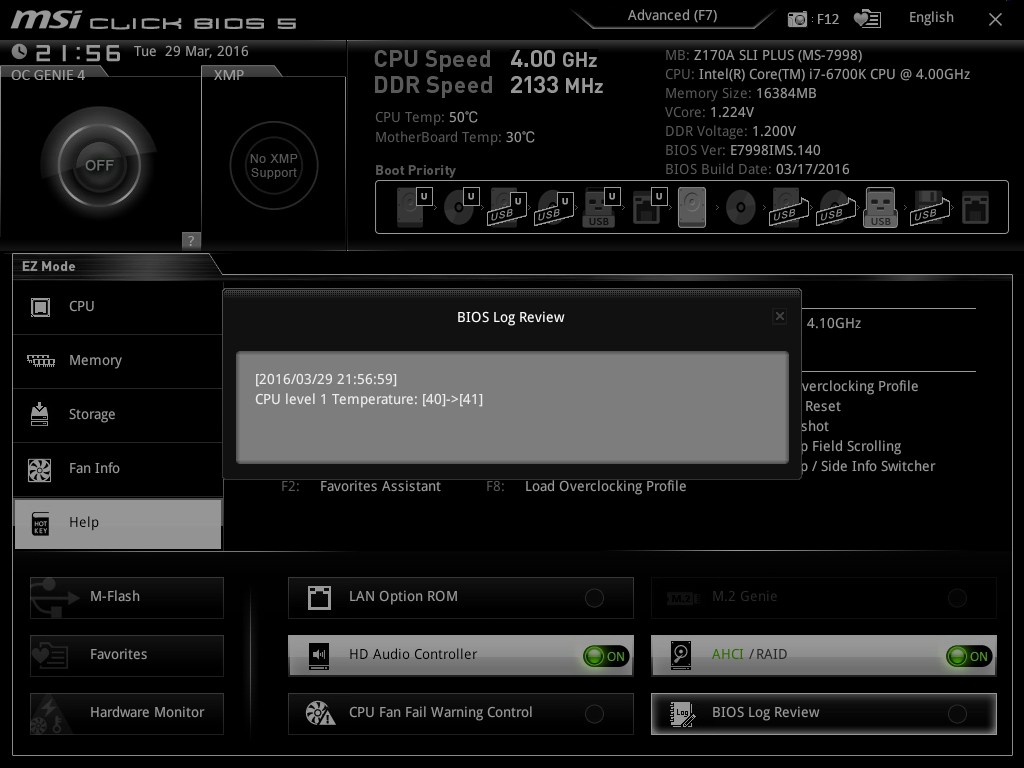
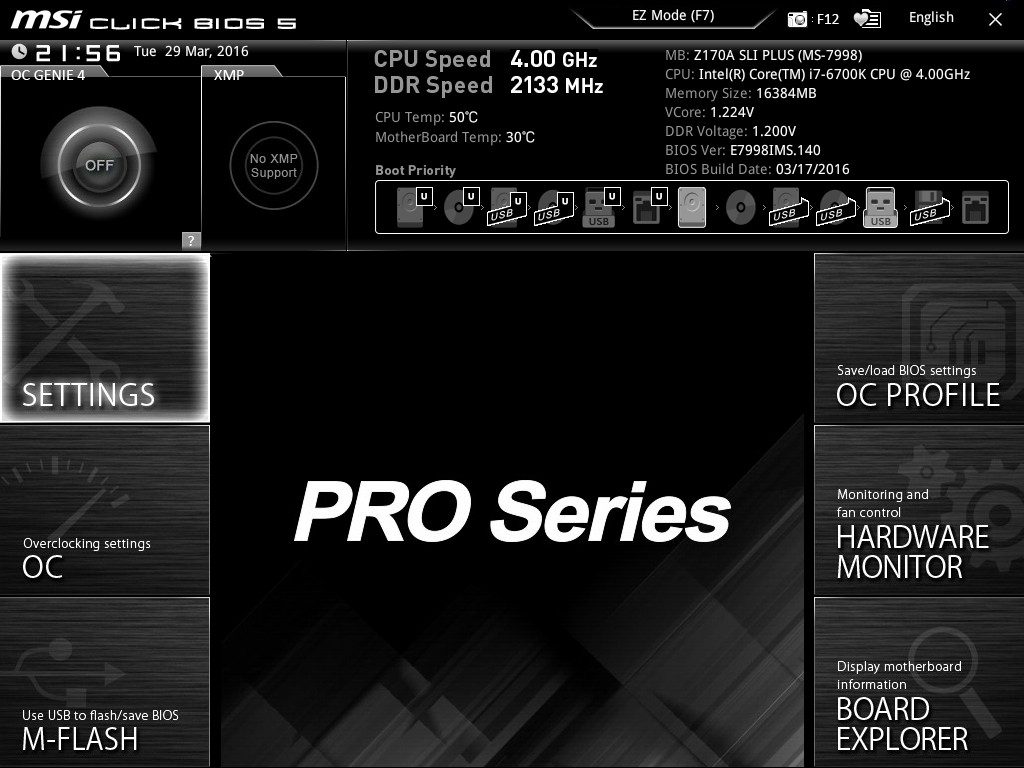
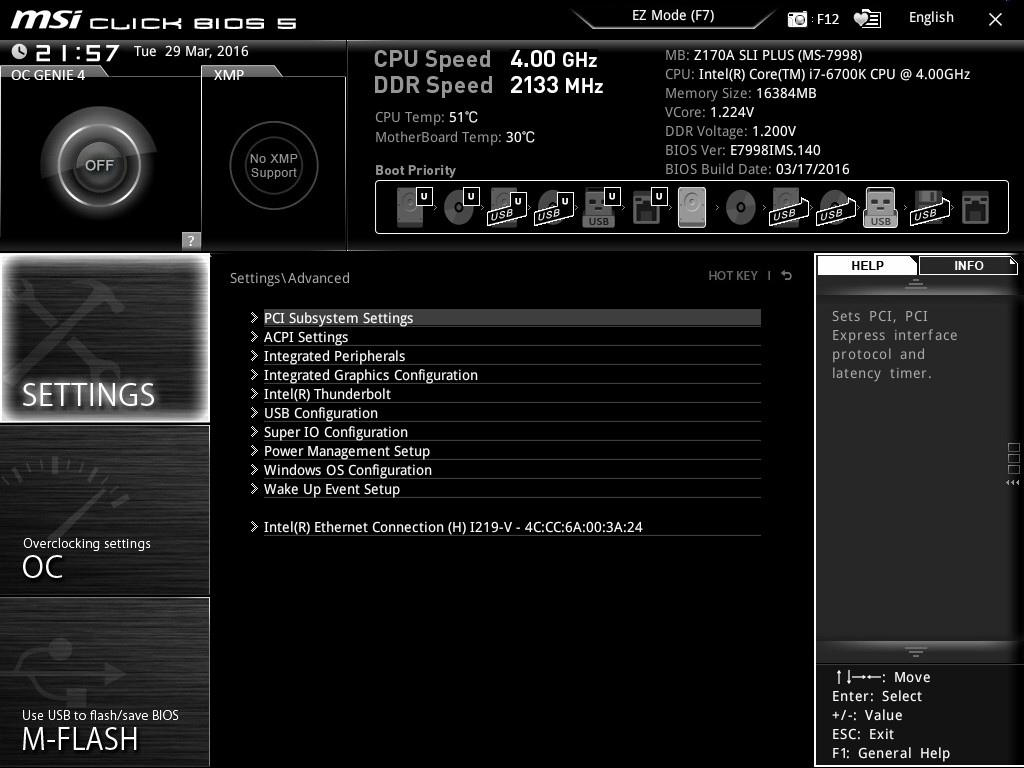
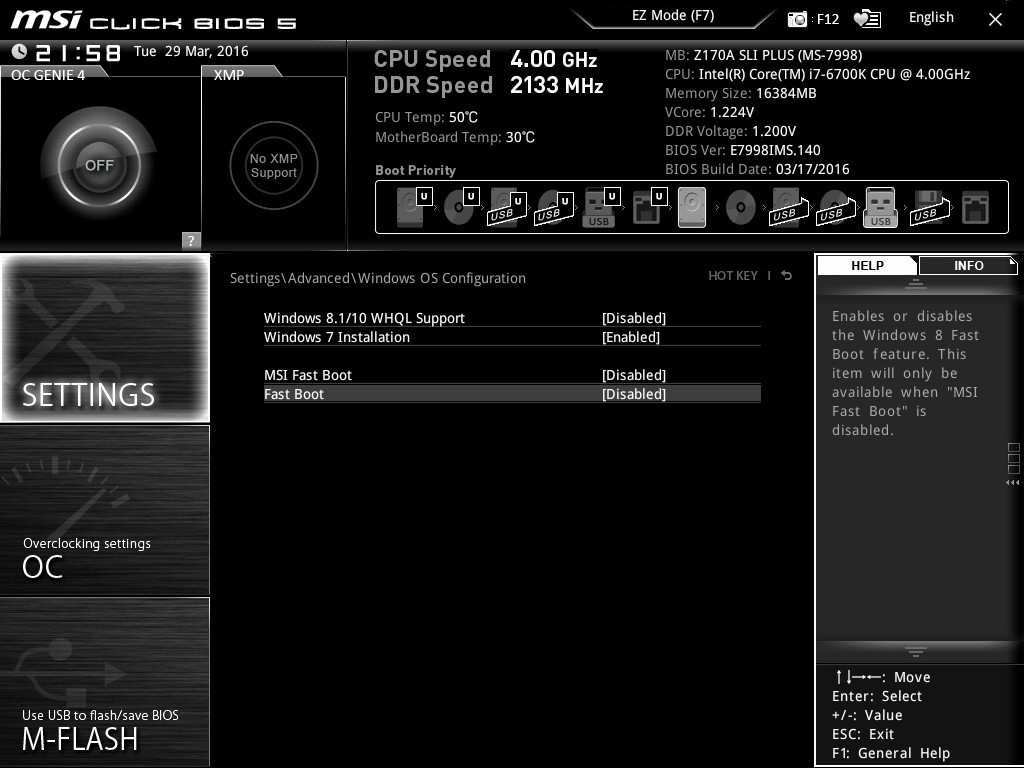
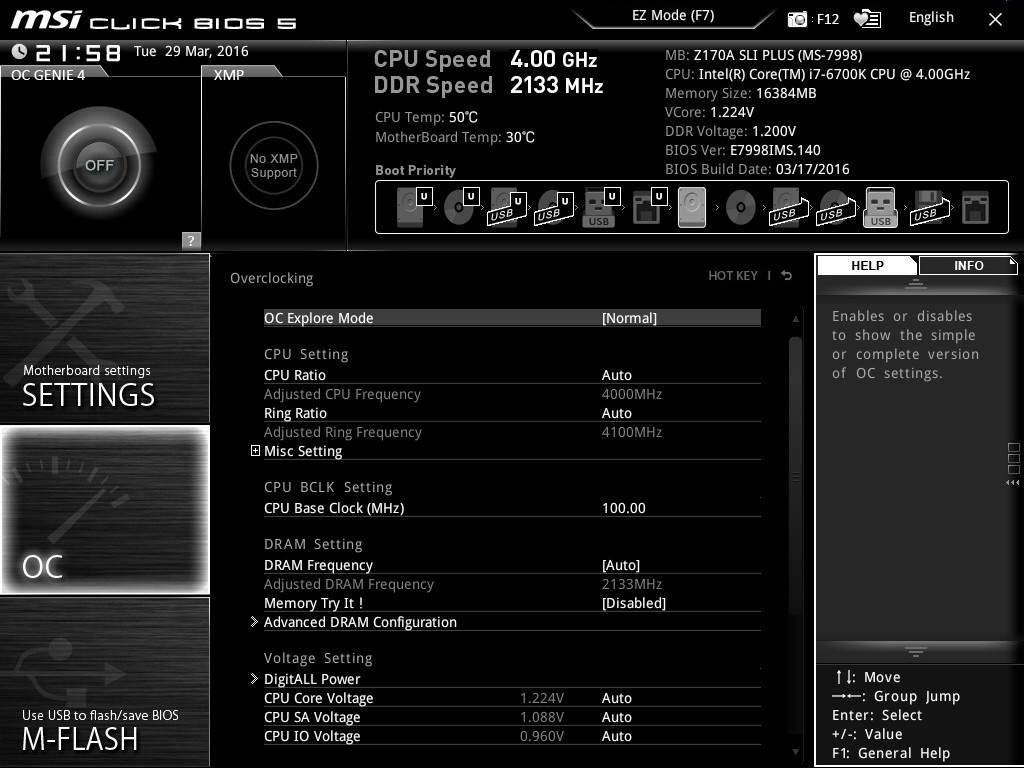
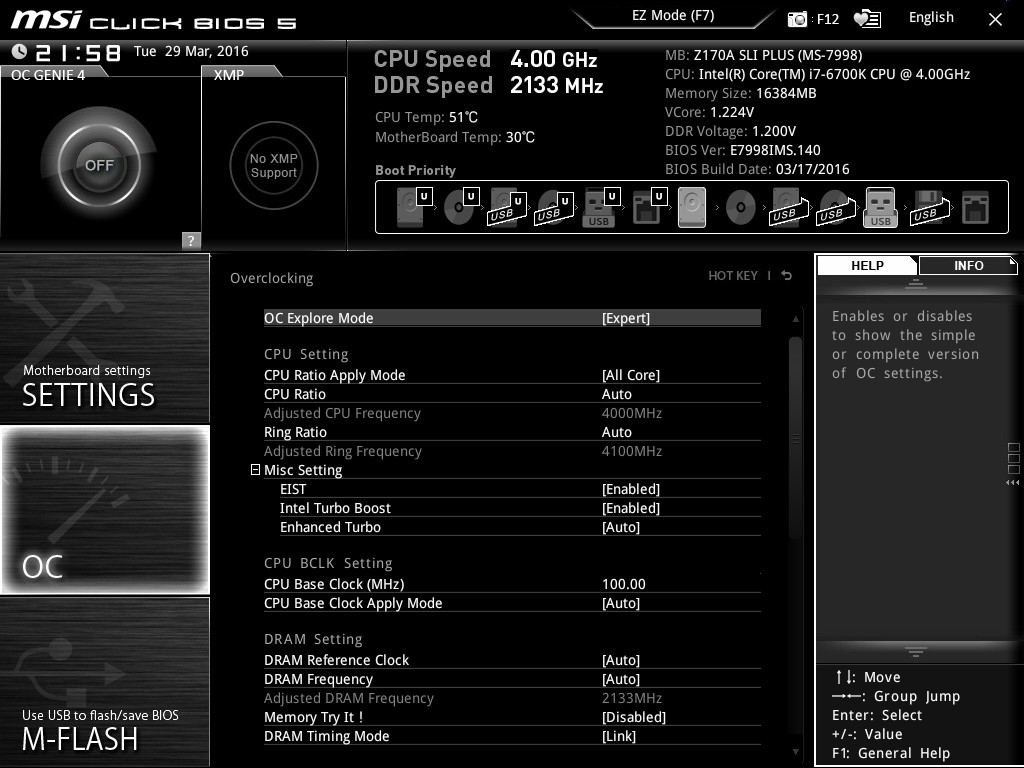
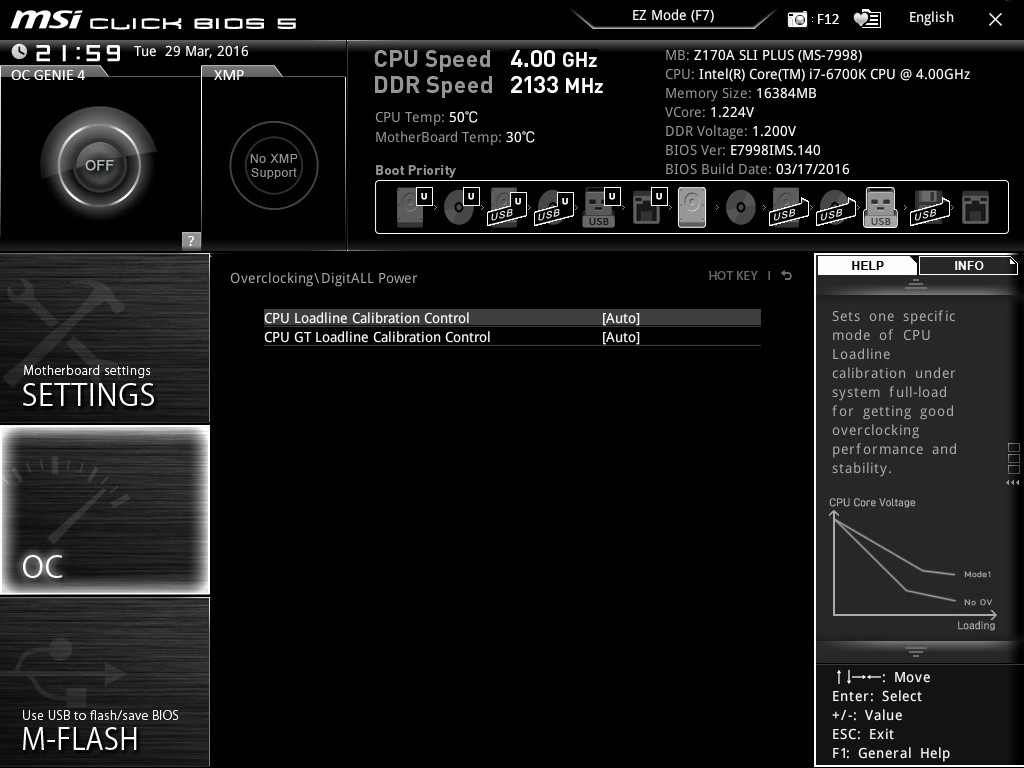
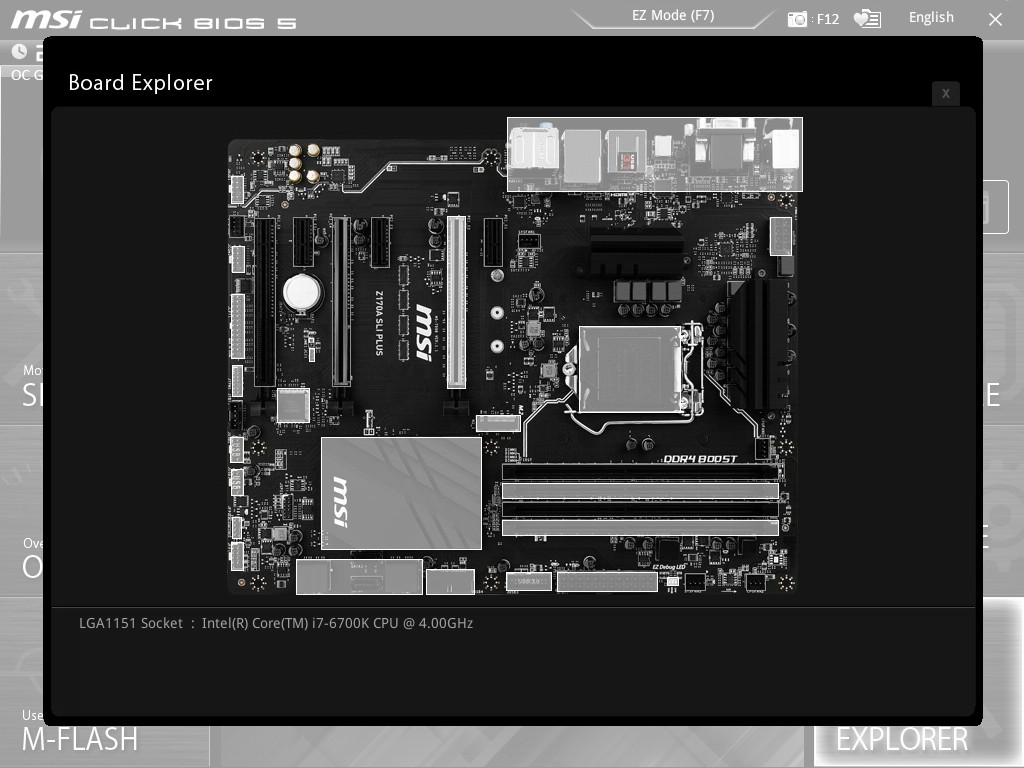
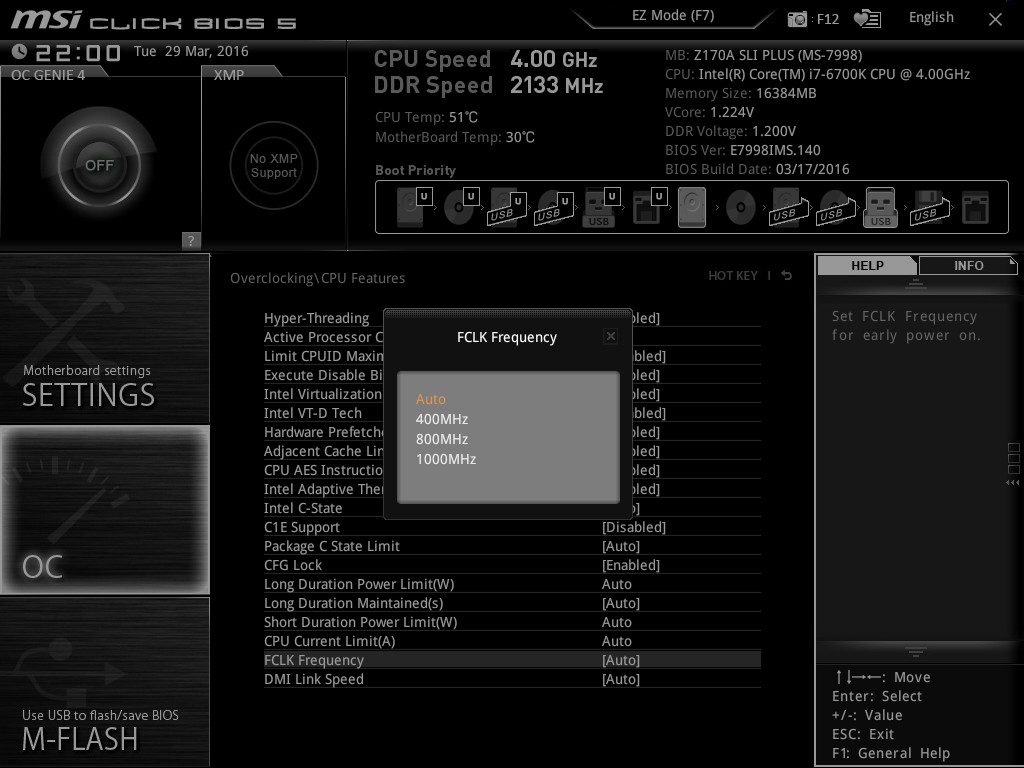














62 Comments
View All Comments
BrokenCrayons - Wednesday, April 13, 2016 - link
The value for price proposition of MSI's offering makes motherboards like the ASUS Maximus VIII Extreme look like even more of an impractical absurdity when the performance offered by the added $370 in purchase price is so insignificant that it's utterly meaningless.close - Wednesday, April 13, 2016 - link
The very top of the high end will always be absurdly expensive and with a terrible price/performance ratio. But that's how the high end works. Above a point every extra dollar invested brings in diminished returns.BrokenCrayons - Thursday, April 14, 2016 - link
The problem with that other motherboard is that it's not the very top of the high end. Realistically, it only manages to come up to a rough parity with something quite a bit less expensive. Sure there's a widget here and a goo gaw there that's not included at a lower price point, but the point I'm making is that, despite the difference, its only basically equal which doesn't make that other motherboard high end at all, but overpriced mid range.bigboxes - Wednesday, April 13, 2016 - link
Thanks for your input, random comment man.BurntMyBacon - Thursday, April 14, 2016 - link
@BrokenCrayons: "The value for price proposition of MSI's offering makes motherboards like the ASUS Maximus VIII Extreme look like even more of an impractical absurdity ..."Not sure, but I don't think value or practicality has anything to do with the decision to buy an ASUS ROG board. ; ' )
BrokenCrayons - Thursday, April 14, 2016 - link
Yeah, that's a completely valid point. Not everyone cares about getting a return on their purchase that's meaningfully higher on a set of benchmarks. If that's their thing, then sure, have at it.Ethos Evoss - Thursday, April 14, 2016 - link
Really DON'T understand WHY MB manufs. still implementing ancient ps/2 connectors are they stupid or somethin' /??!?! who uses it nowadays ??Major_Kusanagi - Thursday, April 14, 2016 - link
There are a couple of different scenarios which still require PS/2:1) As a systems admin I've run into systems that won't allow me access to BIOS menus using USB keyboards/mice
2) My 30 year old IBM Model M keyboard is still rock solid, and I'll only part with it when I leave this mortal coil.
random2 - Wednesday, April 20, 2016 - link
Then there are the systems where a USB keyboard/mouse will not function at all until you are able to access the BIOS and adjust the USB legacy settings. No I have no idea why this is still happening. I too have a very old PS2 keyboard I will not let out of my home...ever.skrewler2 - Tuesday, April 19, 2016 - link
since when has it been about performance? the high end motherboards have more features than budget ones.they may overclock better or have some higher end components that purport to offer better stability, but again, features. nothing is directly "faster" or "slower" from motherboard to motherboard.